In this tutorial, I will show you how to hide price data from WooCommerce emails.
Let’s just take a quick look at how the email will look like before and after the removal of price data.
Before the removal of price data
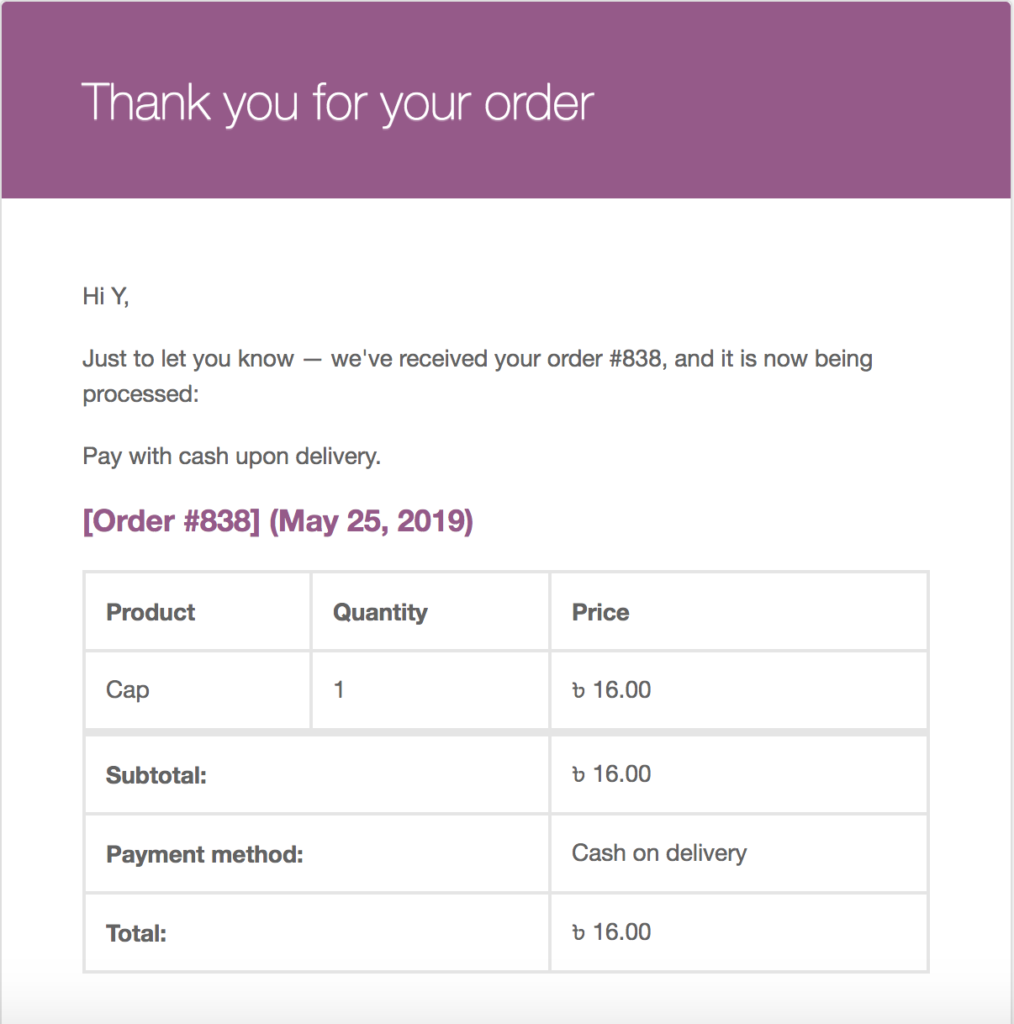
After the Removal of Price Data
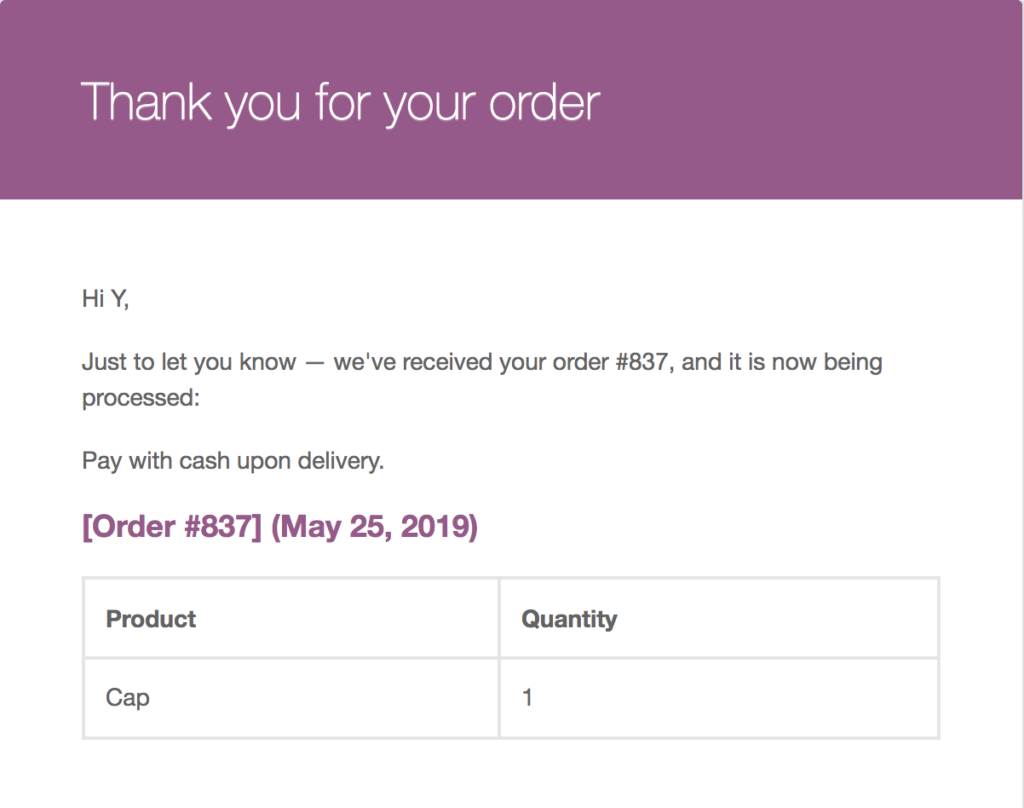
Method 1: Remove Price Data With CSS
Add the code below to your plugin or your active theme’s functions.php
function ymcode_hide_shipping_row_with_css()
{
?>
<style>
table table table table th:last-child,
table table table table .order_item td:last-child,
table table table table tfoot {
display: none;
}
</style>
<?php
}
add_action('woocommerce_email_header', 'ymcode_hide_shipping_row_with_css', 10, 0);Method 2: Remove Price Data by Editing the Template File
A better method is to place these two edited template files in the active theme’s folder as WooCommerce suggests.
Place the code below in a file under your active theme’s directory/woocomerce/emails/email-order-details.php
<?php
/**
* Order details table shown in emails.
*
* This template can be overridden by copying it to yourtheme/woocommerce/emails/email-order-details.php.
*
* HOWEVER, on occasion WooCommerce will need to update template files and you
* (the theme developer) will need to copy the new files to your theme to
* maintain compatibility. We try to do this as little as possible, but it does
* happen. When this occurs the version of the template file will be bumped and
* the readme will list any important changes.
*
* @see https://docs.woocommerce.com/document/template-structure/
* @package WooCommerce/Templates/Emails
* @version 3.3.1
*/
if ( ! defined( 'ABSPATH' ) ) {
exit;
}
$text_align = is_rtl() ? 'right' : 'left';
do_action( 'woocommerce_email_before_order_table', $order, $sent_to_admin, $plain_text, $email ); ?>
<h2>
<?php
if ( $sent_to_admin ) {
$before = '<a class="link" href="' . esc_url( $order->get_edit_order_url() ) . '">';
$after = '</a>';
} else {
$before = '';
$after = '';
}
/* translators: %s: Order ID. */
echo wp_kses_post( $before . sprintf( __( '[Order #%s]', 'woocommerce' ) . $after . ' (<time datetime="%s">%s</time>)', $order->get_order_number(), $order->get_date_created()->format( 'c' ), wc_format_datetime( $order->get_date_created() ) ) );
?>
</h2>
<div style="margin-bottom: 40px;">
<table class="td" cellspacing="0" cellpadding="6" style="width: 100%; font-family: 'Helvetica Neue', Helvetica, Roboto, Arial, sans-serif;" border="1">
<thead>
<tr>
<th class="td" scope="col" style="text-align:<?php echo esc_attr( $text_align ); ?>;"><?php esc_html_e( 'Product', 'woocommerce' ); ?></th>
<th class="td" scope="col" style="text-align:<?php echo esc_attr( $text_align ); ?>;"><?php esc_html_e( 'Quantity', 'woocommerce' ); ?></th>
</tr>
</thead>
<tbody>
<?php
echo wc_get_email_order_items( $order, array( // WPCS: XSS ok.
'show_sku' => $sent_to_admin,
'show_image' => false,
'image_size' => array( 32, 32 ),
'plain_text' => $plain_text,
'sent_to_admin' => $sent_to_admin,
) );
?>
</tbody>
</table>
</div>
<?php do_action( 'woocommerce_email_after_order_table', $order, $sent_to_admin, $plain_text, $email ); ?>Place the code below in a file under your active theme’s directory/woocomerce/emails/email-order-items.php
<?php
/**
* Email Order Items
*
* This template can be overridden by copying it to yourtheme/woocommerce/emails/email-order-items.php.
*
* HOWEVER, on occasion WooCommerce will need to update template files and you
* (the theme developer) will need to copy the new files to your theme to
* maintain compatibility. We try to do this as little as possible, but it does
* happen. When this occurs the version of the template file will be bumped and
* the readme will list any important changes.
*
* @see https://docs.woocommerce.com/document/template-structure/
* @package WooCommerce/Templates/Emails
* @version 3.5.0
*/
defined( 'ABSPATH' ) || exit;
$text_align = is_rtl() ? 'right' : 'left';
$margin_side = is_rtl() ? 'left' : 'right';
foreach ( $items as $item_id => $item ) :
$product = $item->get_product();
$sku = '';
$purchase_note = '';
$image = '';
if ( ! apply_filters( 'woocommerce_order_item_visible', true, $item ) ) {
continue;
}
if ( is_object( $product ) ) {
$sku = $product->get_sku();
$purchase_note = $product->get_purchase_note();
$image = $product->get_image( $image_size );
}
?>
<tr class="<?php echo esc_attr( apply_filters( 'woocommerce_order_item_class', 'order_item', $item, $order ) ); ?>">
<td class="td" style="text-align:<?php echo esc_attr( $text_align ); ?>; vertical-align: middle; font-family: 'Helvetica Neue', Helvetica, Roboto, Arial, sans-serif; word-wrap:break-word;">
<?php
// Show title/image etc.
if ( $show_image ) {
echo wp_kses_post( apply_filters( 'woocommerce_order_item_thumbnail', $image, $item ) );
}
// Product name.
echo wp_kses_post( apply_filters( 'woocommerce_order_item_name', $item->get_name(), $item, false ) );
// SKU.
if ( $show_sku && $sku ) {
echo wp_kses_post( ' (#' . $sku . ')' );
}
// allow other plugins to add additional product information here.
do_action( 'woocommerce_order_item_meta_start', $item_id, $item, $order, $plain_text );
wc_display_item_meta(
$item,
array(
'label_before' => '<strong class="wc-item-meta-label" style="float: ' . esc_attr( $text_align ) . '; margin-' . esc_attr( $margin_side ) . ': .25em; clear: both">',
)
);
// allow other plugins to add additional product information here.
do_action( 'woocommerce_order_item_meta_end', $item_id, $item, $order, $plain_text );
?>
</td>
<td class="td" style="text-align:<?php echo esc_attr( $text_align ); ?>; vertical-align:middle; font-family: 'Helvetica Neue', Helvetica, Roboto, Arial, sans-serif;">
<?php echo wp_kses_post( apply_filters( 'woocommerce_email_order_item_quantity', $item->get_quantity(), $item ) ); ?>
</td>
</tr>
<?php
if ( $show_purchase_note && $purchase_note ) {
?>
<tr>
<td colspan="3" style="text-align:<?php echo esc_attr( $text_align ); ?>; vertical-align:middle; font-family: 'Helvetica Neue', Helvetica, Roboto, Arial, sans-serif;">
<?php
echo wp_kses_post( wpautop( do_shortcode( $purchase_note ) ) );
?>
</td>
</tr>
<?php
}
?>
<?php endforeach; ?>My Preferred Method
Hiding the price data with CSS is a quick and dirty way. However, you can never guarantee that it will work on every email client, which is why I prefer removing the data from template files.
Depending your need, you may decide which one to use. They both will work on major email clients.
One response to “WooCommerce Customization: Hide Price Data from Order Email”
Thank you so much! This has been very useful 🙂 Been trying to find a solution for hours. Yours worked like a charm.